Glossary
What Is Terminology Glossary Intervention
A terminology glossary is a reference document created manually, used during the translation process to unify and standardize the translation of specialized terms. It contains source language terminology and their corresponding standard translations in the target language, ensuring consistency and accuracy in the translation of content within specific domains.
In translation and AI-generated scenarios, the ability to intervene using a terminology glossary refers to the short-term capability to modify, adjust, and optimize translation results. This involves the following aspects:
Error identification and correction: Correcting errors in the translation content, including mistakes in translation results and generated outputs.
Terminology management: Ensuring that translated or generated content meets industry standards in terms of professionalism and accuracy.
Quality control: Enhancing the linguistic quality of machine-translated or AI-generated content, making word usage more natural and professional. Through manual review and modification, the final output quality can be ensured to meet business expectations and standards.
Terminology Examples:
Brand Name: For example, when translating "Coca-Cola" from English to French, the result should use the specified translation "Coca-Cola".
Product Noun: For example, when translating "牛仔裤" (“jeans”) into German, it must be rendered as "Jeanshose".
Terminology Intervention Rules:
If the terminology entry specifies slides → 拖鞋, then phrases like "slides toolbox" will be intervened and translated as "拖鞋工具箱".
If the terminology entry specifies ZZ → ZZ, any phrase where "ZZ" is surrounded by spaces—for example, "ZZ SENSITIVE Protective Day Cream"—will be intervened and translated as "ZZ 敏感防护日霜".
If the uploaded terminology entry is slide → xxx, and the source text is "slides", the intervention will not apply. To intervene on "slides", a separate terminology entry slides → xxx must be uploaded.
When the source language is Chinese, Japanese, or other languages without spaces between words, such as Japanese, segmentation by spaces is not possible. In these cases, terminology intervention is applied by matching identical characters, words, or phrases in the original text. That is, whenever the configured intervention term is found in the text, the intervention will take effect. For example:
If the intervention rule is スライド → slides, then an expression like "スライドボックス" will be intervened and translated as "slides box".
If the intervention rule is ゼットゼット → ZZ, any expression containing "ゼットゼット", such as "ゼットゼット敏感肌用デイクリーム", will be intervened and translated as "ZZ Sensitive Skin Day Cream".
Since overly short intervention terms (such as single letters or characters) may introduce risks, fuzzy matching could affect translation results. Please pay attention to the boundaries of intervention capability when configuring intervention terms and be aware of potential risks. If abnormal intervention results occur, promptly remove or deactivate the related intervention terms.
How to Create and Use a Terminology Glossary
Before using the terminology glossary feature, you need to have an available quota for the Marco MT large-model translation product. Only then can you use the glossary intervention when calling the translation API.
To manage your glossaries, go to the Aidge official website backend and navigate to "My Assets" → "Terminology Management" to enter the terminology management platform. Alternatively, you can directly access it via the following link:https://aidc-ai.com/intervention#/index
Create a New Terminology Glossary
On the Terminology library management page, click "Create a glossary". After entering the glossary name, click "Confirm" to create a new glossary.
Glossary Name: The glossary name does not affect the parameters used in API calls. It is recommended to choose a name related to the intended application or scenario to facilitate future search and management.
Glossary ID: After a glossary is created, the system will automatically generate a glossary ID.When calling the Marco MT API, enter the responding glossary ID in the "glossary" field of the request parameters. The terms in this glossary will then be used to intervene in the online translation results. Otherwise, the translation output will not be affected by the glossary.
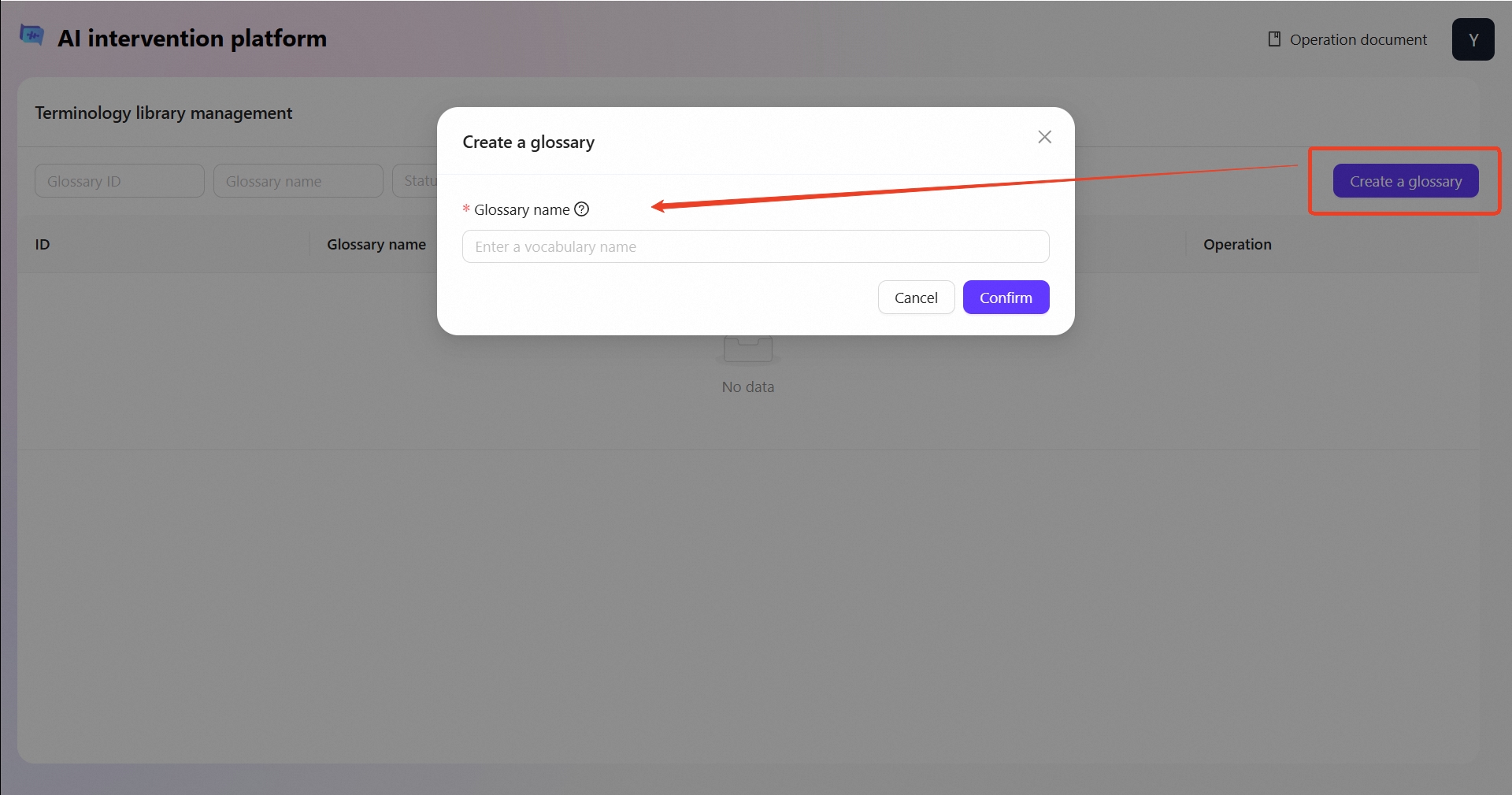
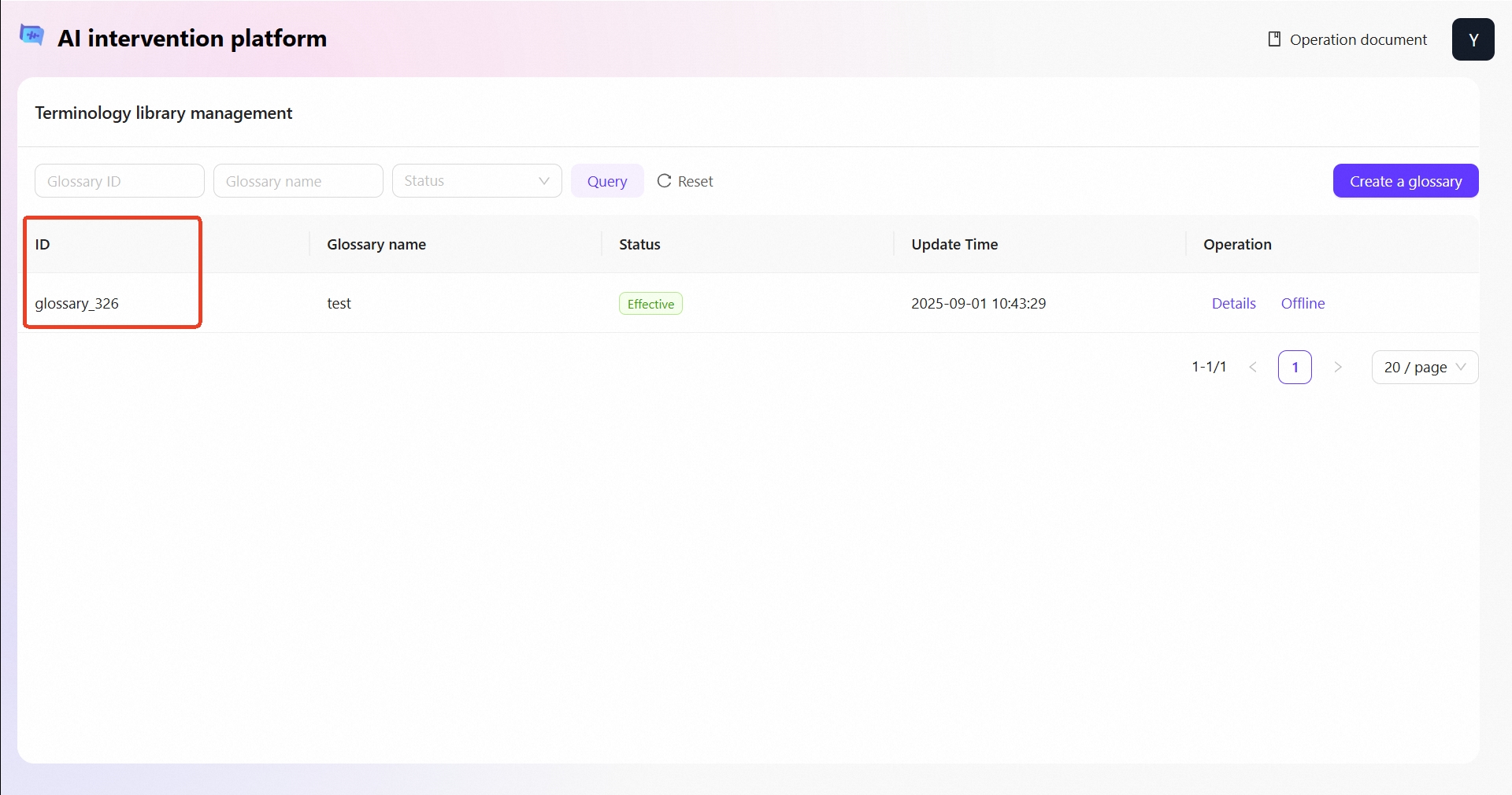
Add Terminology Words
On the Terminology library management page, select the glossary to which you want to add intervention terms. Click "Details" to enter the glossary, and then start adding the terms you wish to intervene in.
Add a Single Terminology words
Click "Create intervention words" to enter the creation page.
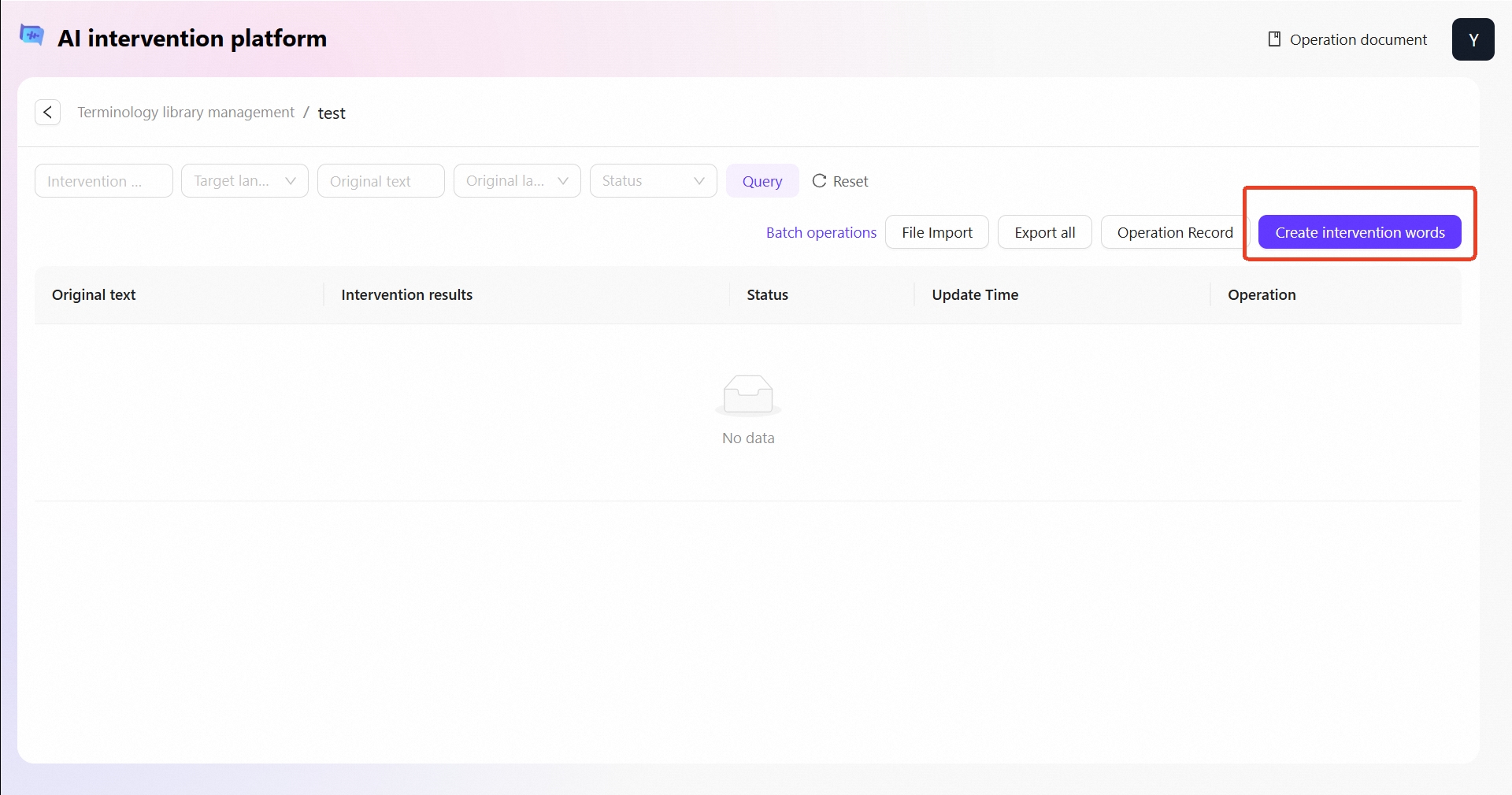
Enter the required information and click "Confirm" to submit. The intervention term will be published and is expected to take effect within 1–2 hours. It will be applied the next time the term is triggered.
Source Language: The language of the term before translation.
Source Term: The original term to be translated.
Target Language: The language for translation.
Intervention Result: The preferred final translation result.Intervention Term Example:
Original Language: English (en)
Original Content: Limited-time offer
Target Language: French (fr)
Intervention Results: Vente flash
Once it takes effect online, when you use the Marco large model for translation, the term "Limited-time offer" will be translated from English to French as "Vente flash".
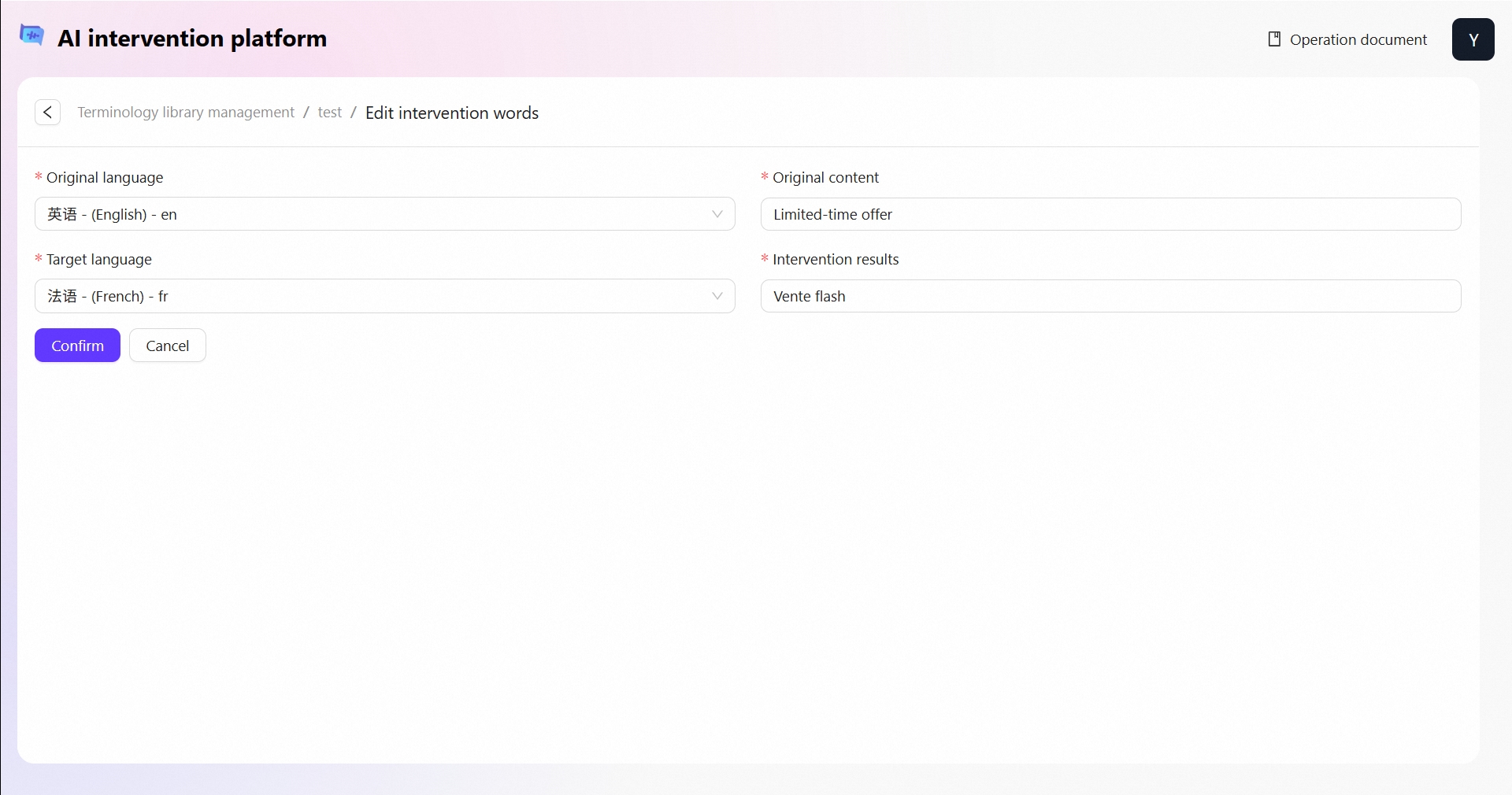
Add Batch Terminology words
Click the "File Import", download the import template, fill in the required data, and then upload the file to batch import terms. The uploaded terms are expected to take effect within 1–2 hours.
Upload the corresponding .xlsx file according to the intervention Glossary_template.
Before uploading, deduplicate intervention data to ensure there is no duplicate information. (Duplicate information refers to intervention terms with the same GlossaryID, source language, target language, and source text, but different intervention result texts.)
Instructions for Filling:
Do not delete or modify the headers on the first sheet.
All fields except for the target text must not be empty; the source text must be longer than one character.
The source text must not contain leading or trailing spaces, and must not include special characters (as these may affect intervention matching).
For source and target languages, please refer to the Marco MT supported language codes list for the correct abbreviations.
Excel Sheet Example:
source_language
target_language
source_text
target_text
zh
en
你好
hello
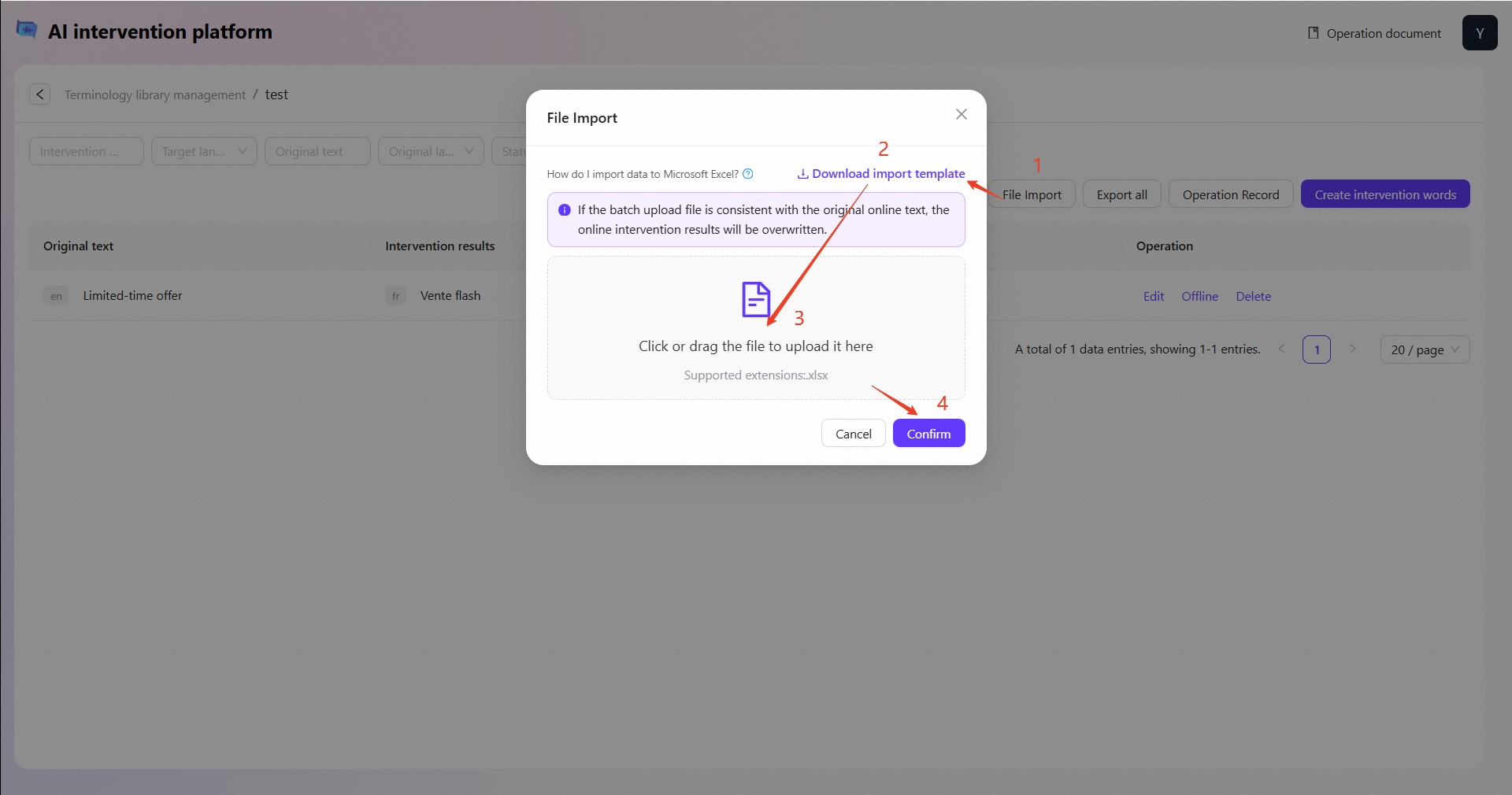
After uploading, you can view the import records and status in the "Operation Record" section. You can also use "Operation Record" to batch deactivate, activate, or download all intervention terms in the file.
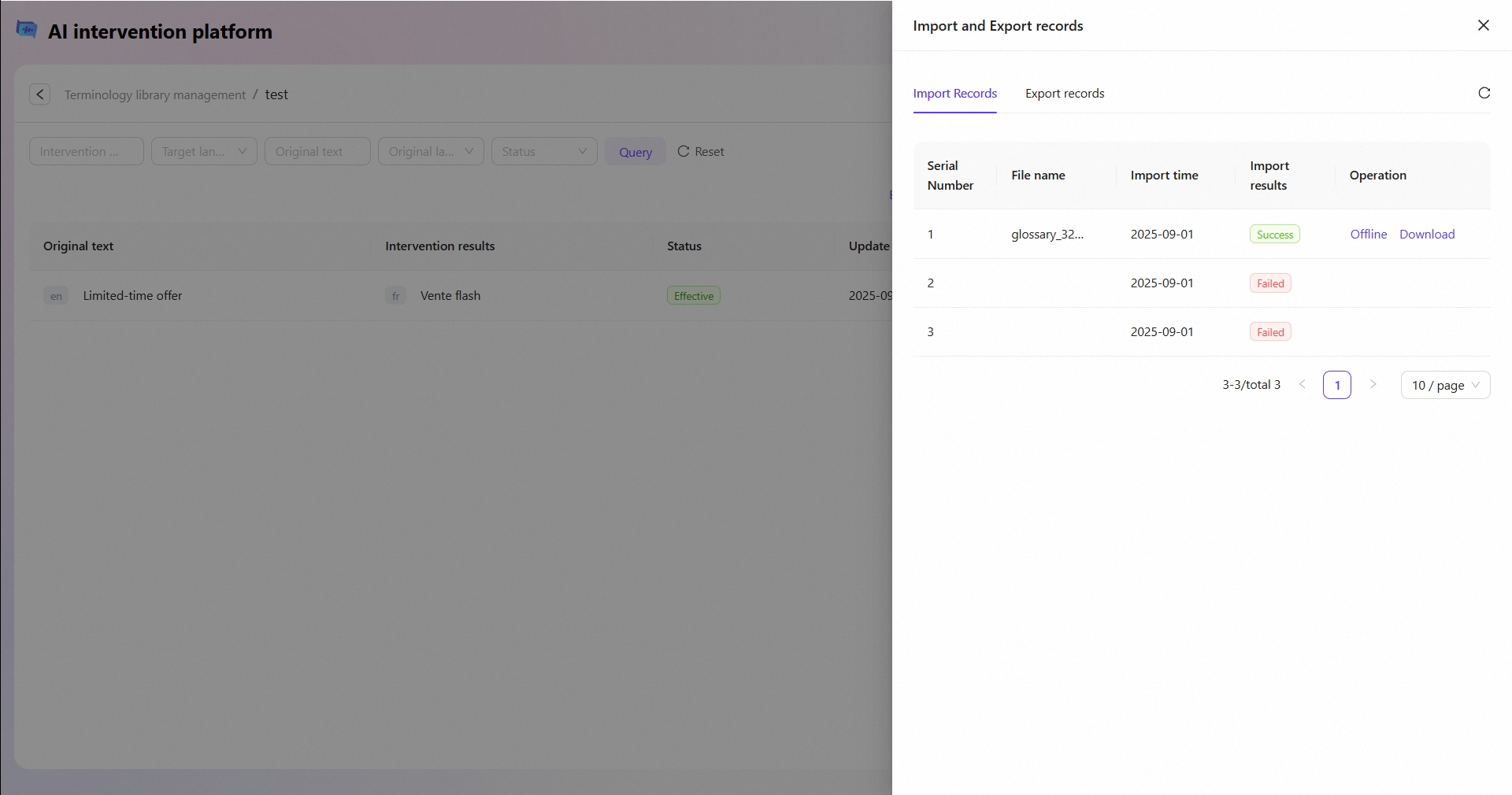
Edit Terminology
Edit Terminology words
Click "Edit" on a specific intervention term rule to edit the existing rule. After making changes, click "Confirm" to submit the updated intervention term for approval. Once approved by the administrator, the changes will take effect online within 1–2 hours.
The combination of "Original language + Original content + Target language" for the modified intervention term rule must not duplicate any existing intervention term rule; otherwise, the modification will fail.
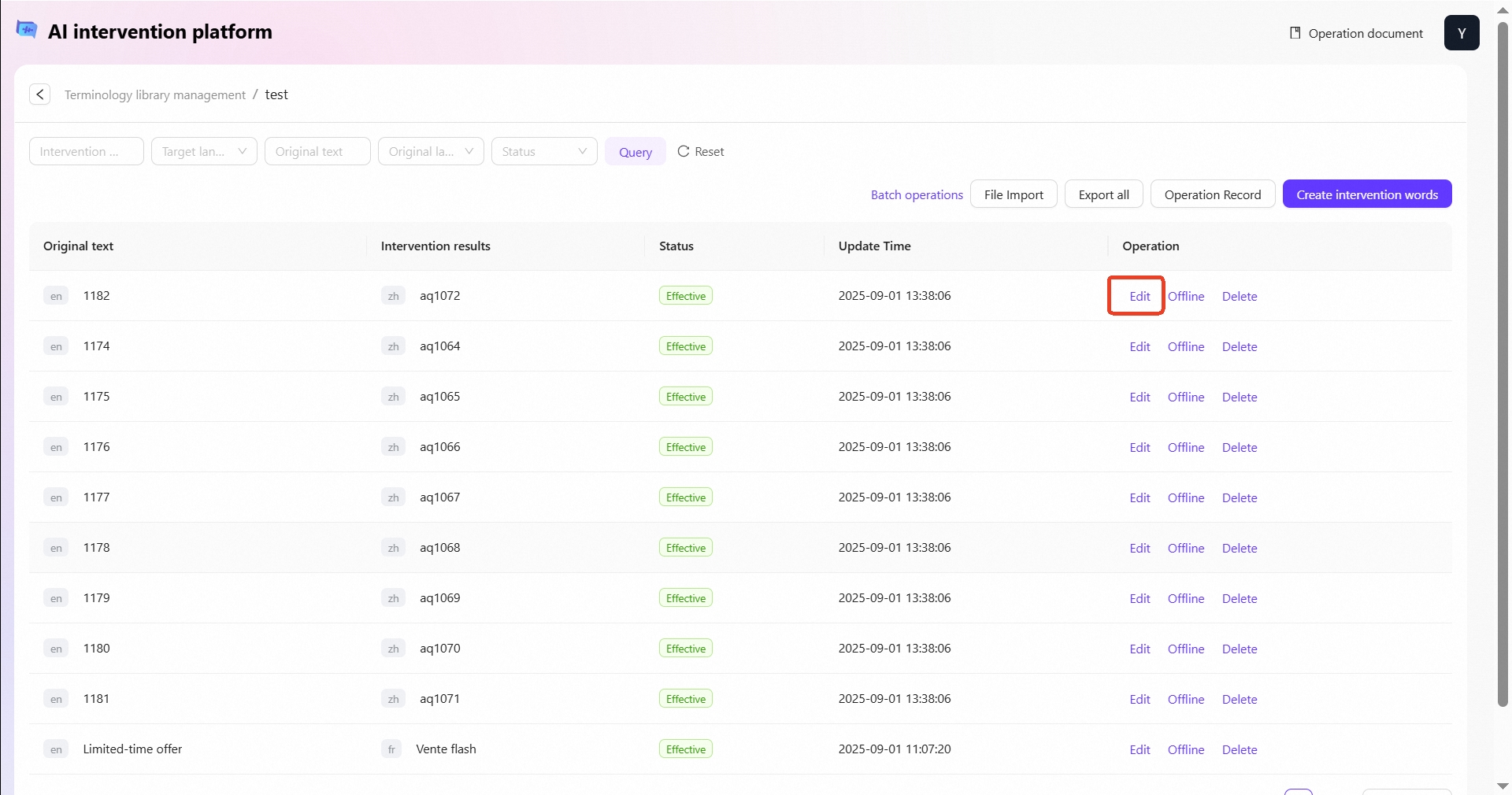
Online / Offline / Delete a Terminology word (Single)
Activate / Deactivate:After this operation, the term rule will become effective/ineffective online within 1–2 hours.
Delete:After this operation, the term rule will become ineffective online within 1–2 hours and will be removed from the glossary. This action is irreversible; please proceed with caution.
Online / Offline / Delete Terminology words(Batch)
After clicking "Batch operations," select the terms you want to batch process, then click Online, Offline, Delete, or Export to perform the corresponding batch operations. The selected term rules will take effect online within 1–2 hours after the operation.
Batch Online: This operation applies only to inactive intervention terms; if a selected term is already active, its status will remain unchanged.
Batch Offline: This operation applies only to active intervention terms; if a selected term is already inactive, its status will remain unchanged.
Batch Delete: After this operation, the selected terms will become inactive online within 1–2 hours and will be removed from the glossary. This action is irreversible; please proceed with caution.
Batch Export: The selected terms will be exported and downloaded locally in .xlsx format.
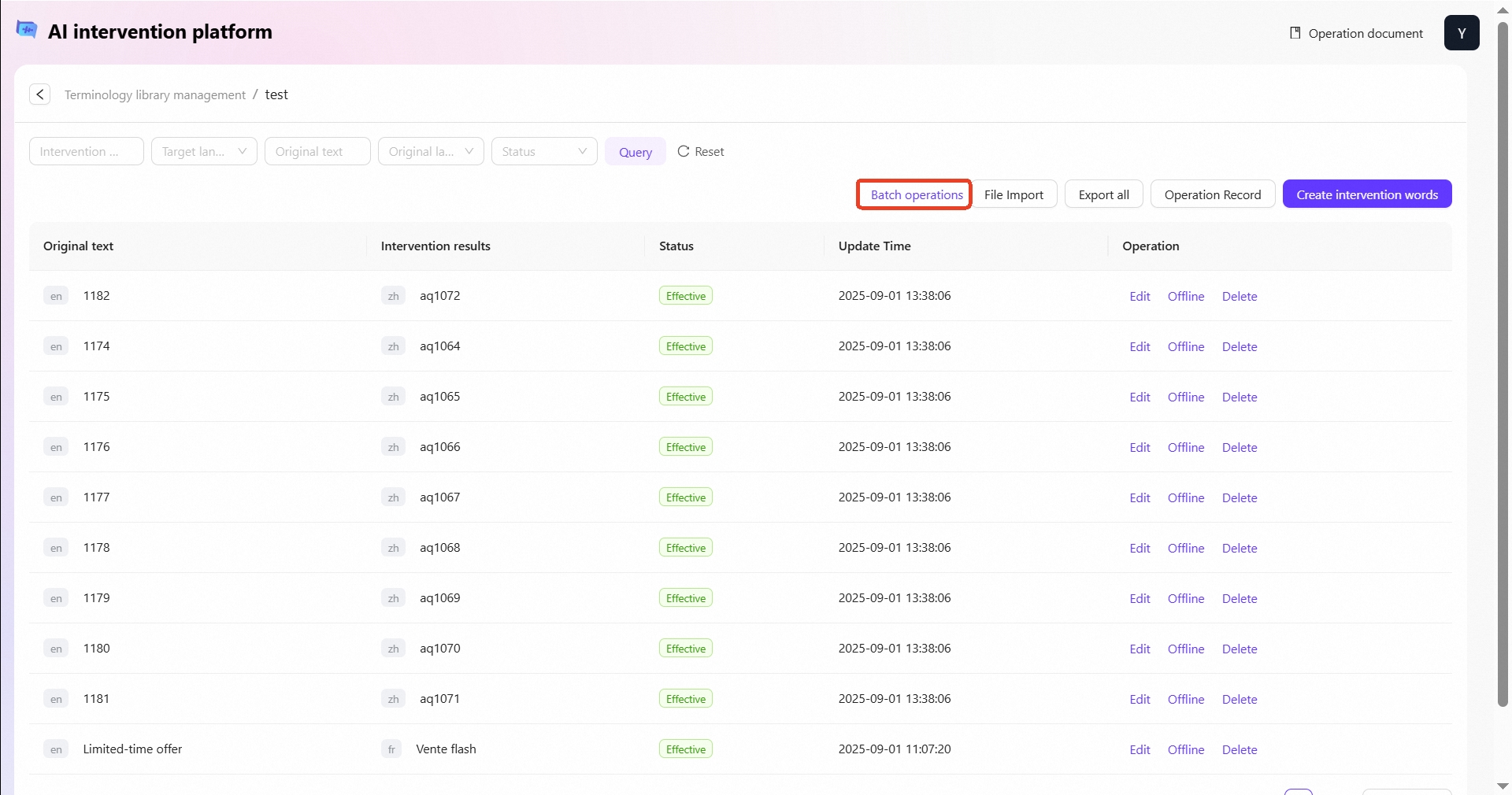
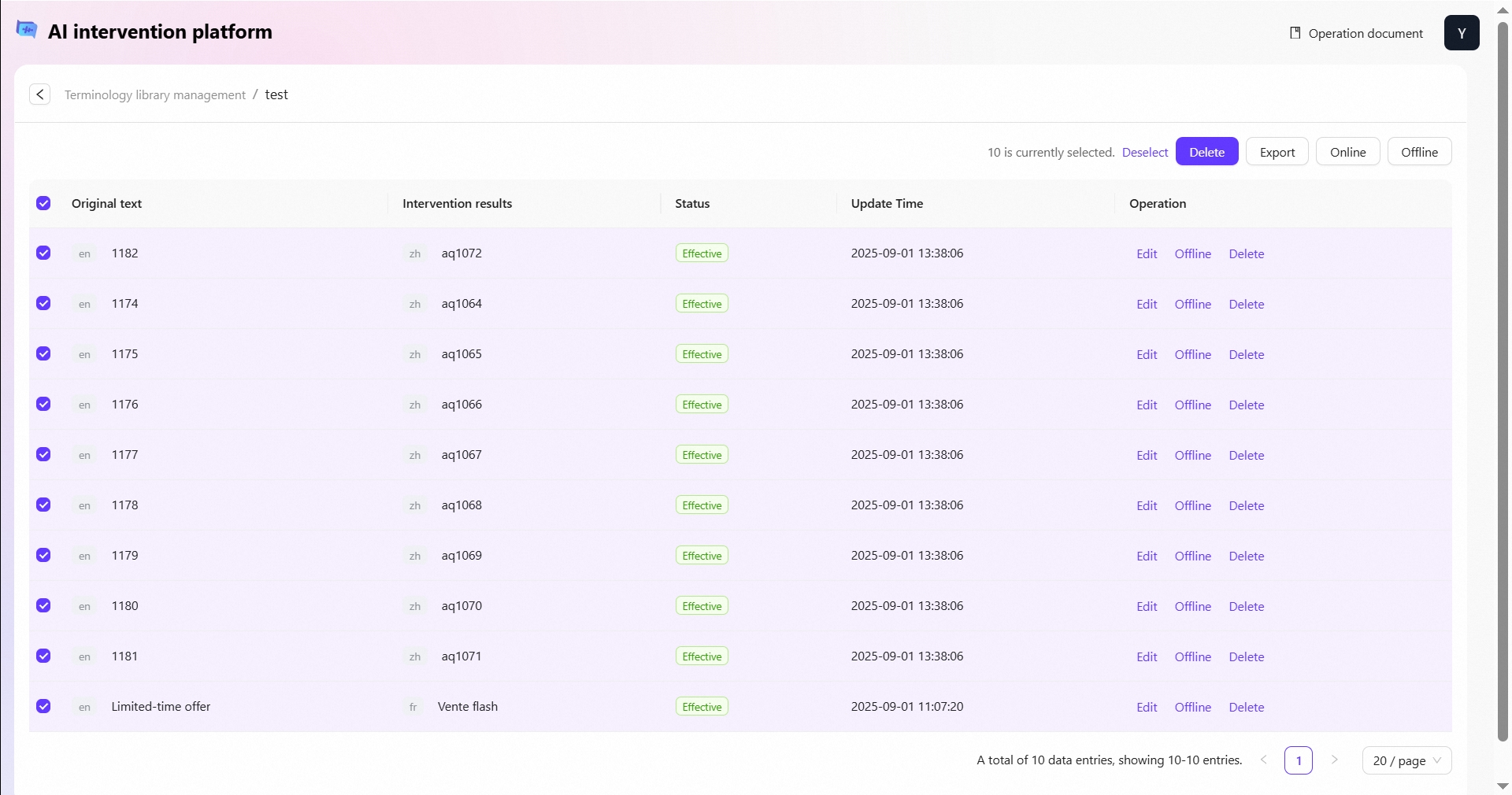
FAQ
If you have any requirements, please contact us via Discord or email us ([email protected]).
Last updated
Was this helpful?